How do I Use the Online Stopwatch?
The free Online Stopwatch allows you to record split and lap times and edit them without interrupting the timer. You can also save your timings in a text file.
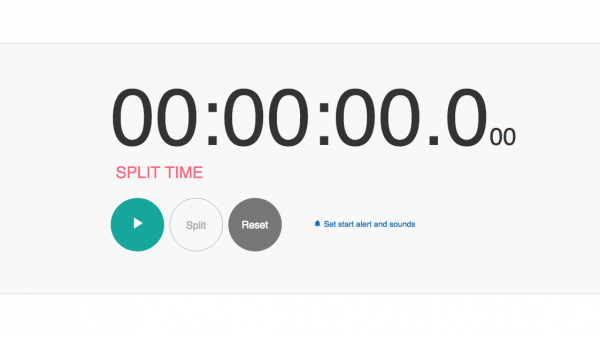
Online Stopwatch
What Can I Use It For?
The Online Stopwatch is an easy to use and versatile timer that can be used for sports, cooking at home, at work, or in the classroom. Time a run, a conference talk or the duration it takes for you to cook the perfect steak.
Use it to record the total time it took you do a task, the duration between the beginning of your task and at different points while completing it (split times), and the time between two splits (lap times).
How Do I Start?
Using the Online Stopwatch is easy.
- Click on the 'play' button to start the Stopwatch.
- To add splits, click on the Split button. You can add as many splits as your task requires.
- To pause or stop the Stopwatch, click on the 'Stop' button. The Stopwatch will save your time and begin from the same point you pause it.
- To stop and reset the timer, click on the Reset button.
How Do I Use Start Alerts and Sounds?
Start alerts and sounds notify you that the Stopwatch is about to begin recording your time.
To set the alert, just click on the Set start alert and sounds link. In the menu that appears, you can choose to set the start alert time to 3, 5 or 10 seconds. This means that the Online Stopwatch will warn you that it is about to begin 3, 5 or 10 seconds before it starts running.
If you need an acoustic cue, you can add it by enabling the “Start alert sound” option and selecting a sound in the drop-down menu.
How Do the Interval Sounds Work?
Use the “Interval sound” option if you would like to be alerted at regular intervals while the Stopwatch is running. Acoustic alerts will we repeated at the interval you specify.
For example, if you enter an interval of 1 minute and 30 seconds, the sound will be played at 1:30, 3:00, 4:30, and so on.
How Do I Save my Timings?
The Online Stopwatch automatically records all your split times and calculates your lap times for the session. To look at them, click on the More Detail link on the bottom right hand side of the timer. You can only see the link after you have recorded at least one split or paused the timer.
Editing Split Times
You can save your splits and label them with a title of your choice. You can also delete a split by clicking on the delete symbol (red X) at the end of each row.
Save as a Text File
Please note that the Online Stopwatch will not save your timings if you click on reset or refresh the page.
To save and share your splits, laps, and total times, you must click on Export results as text. This will create a text file with all your timings that you can download, save and share with friends, family, and co-workers.
Local Time on the Stopwatch is Wrong. What Can I Do?
The Online Stopwatch uses your computer operating system's time zone to display local times. If the times shown in the Stopwatch do not reflect your local time, you will have to select your time zone in your operating system. Don't forget to enable Daylight Saving Time switches if that option is available for your location. Otherwise, the times will be off by one hour for part of the year.
Please note: The time zone setting is separate from the current time shown on your computer, so you may be using a different time zone even if your computer's time looks correct. If that is the case, the local times in the Stopwatch will not be in your local time.